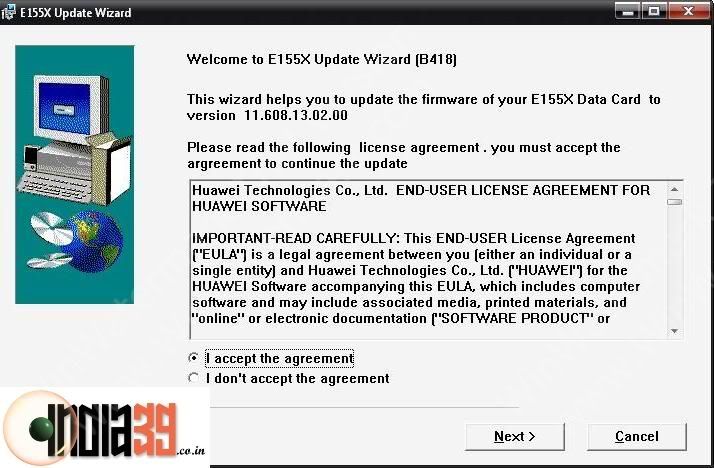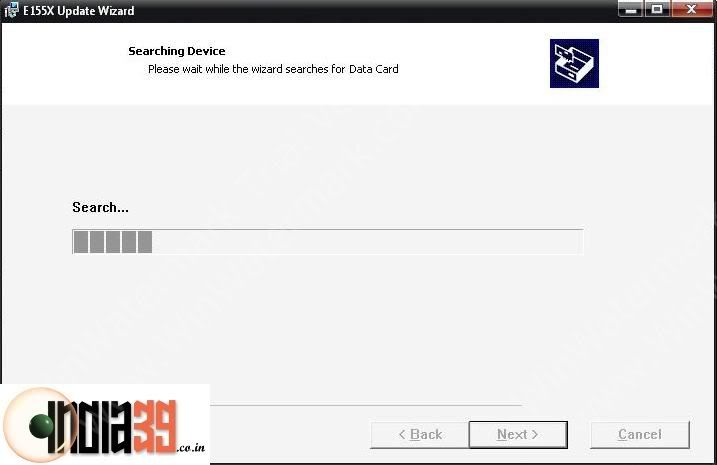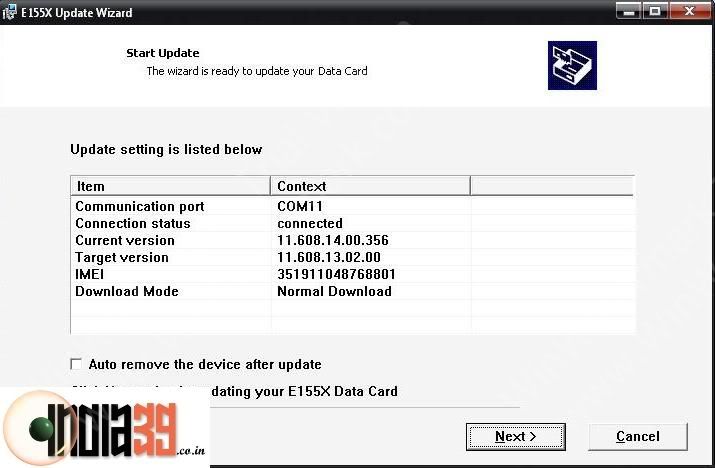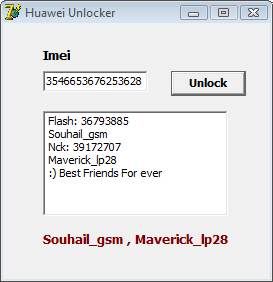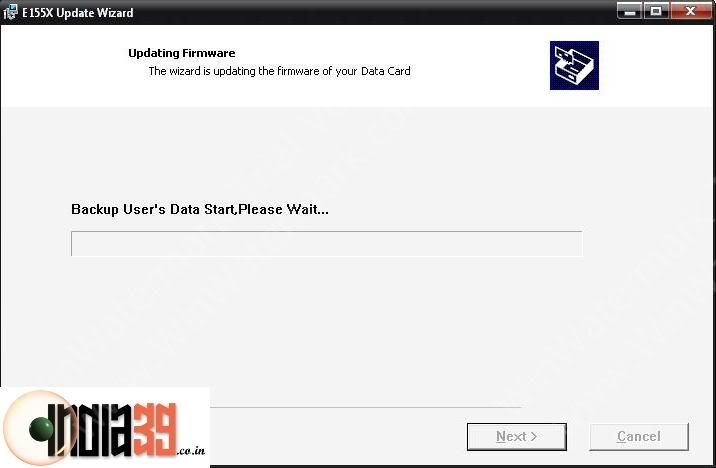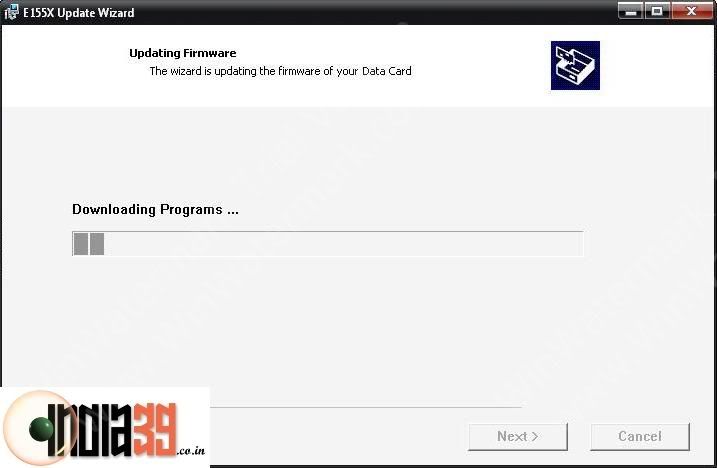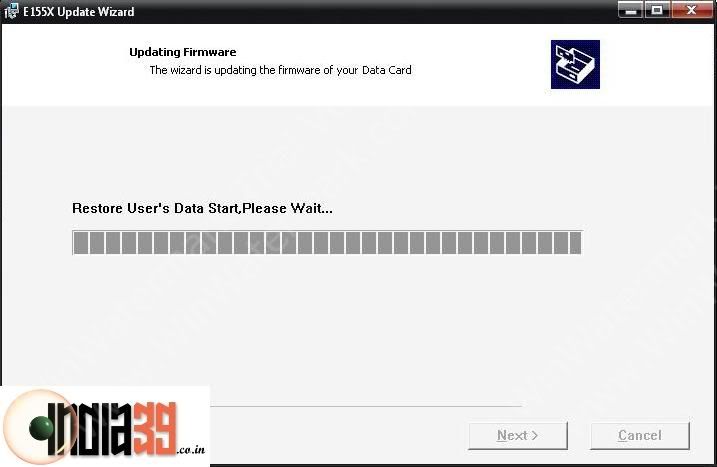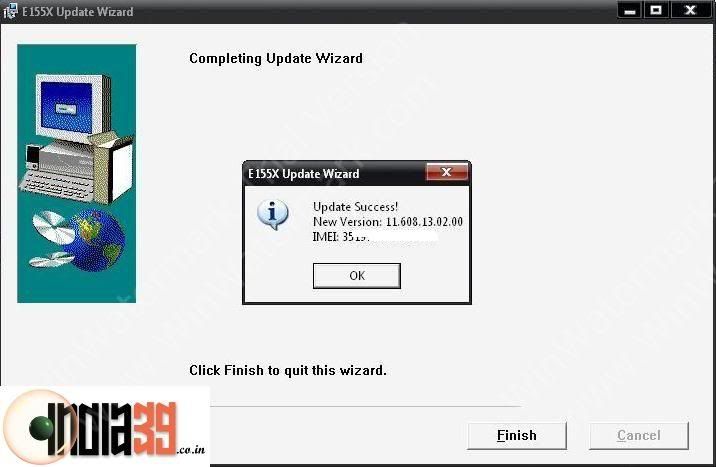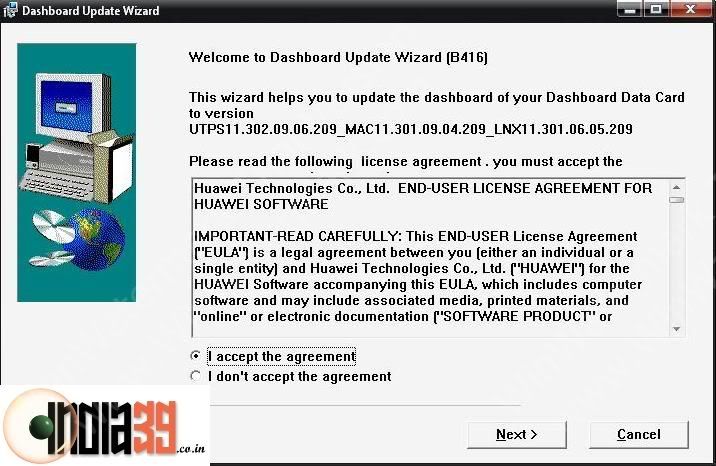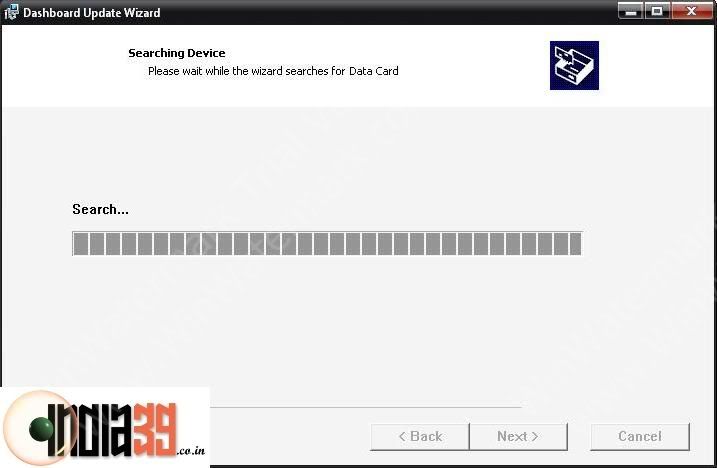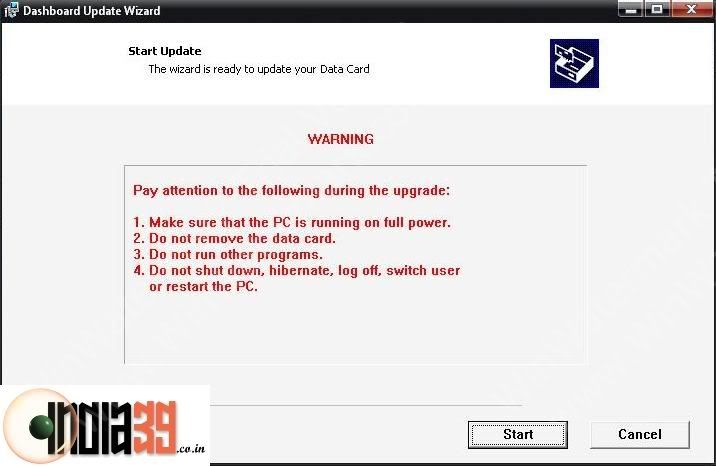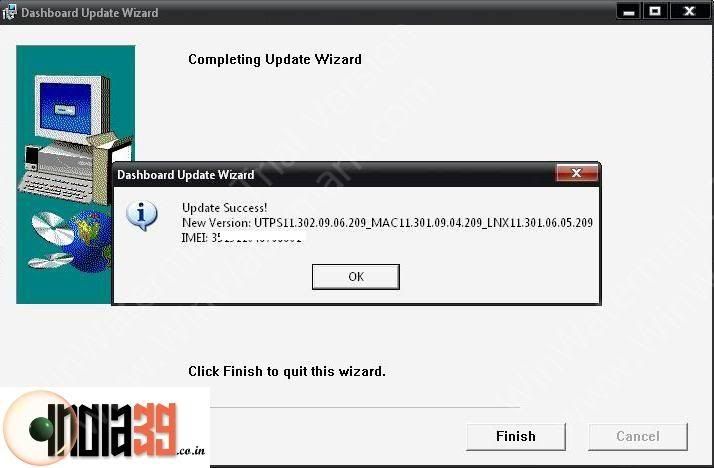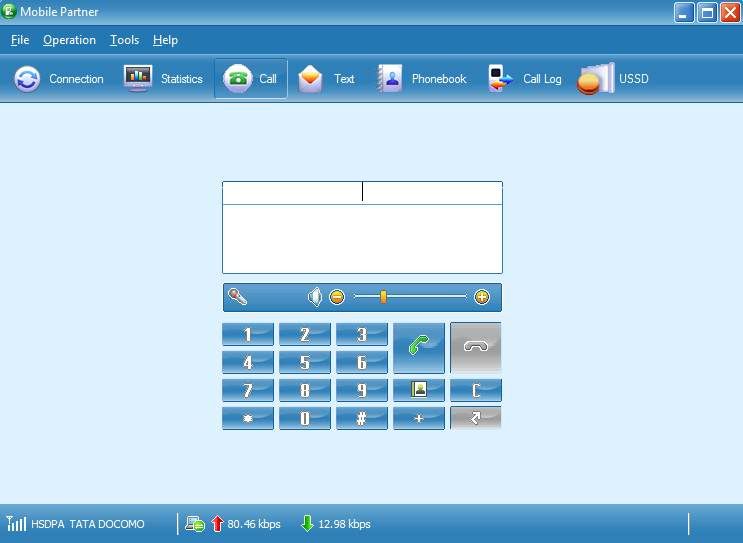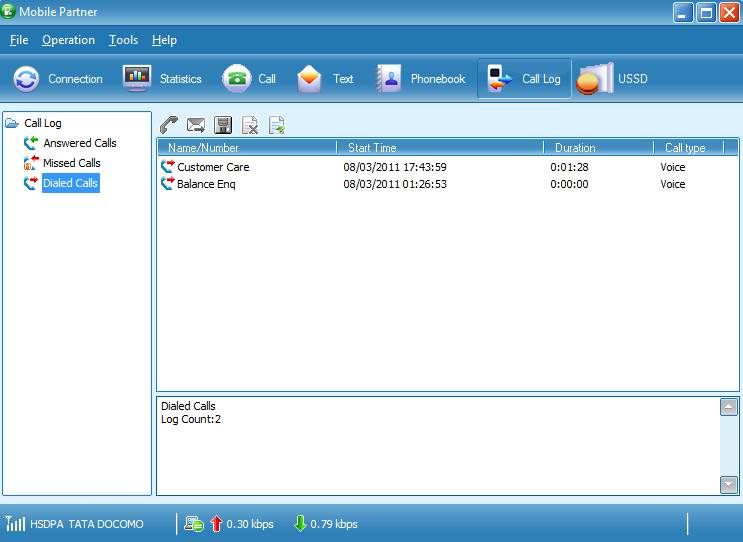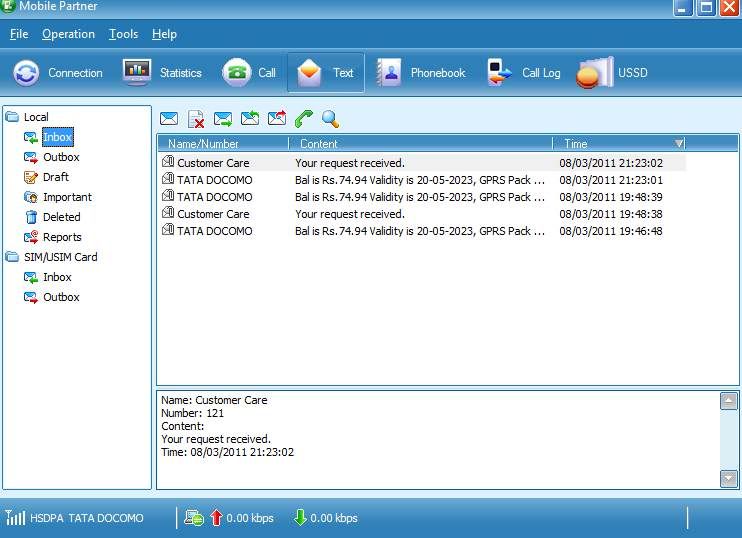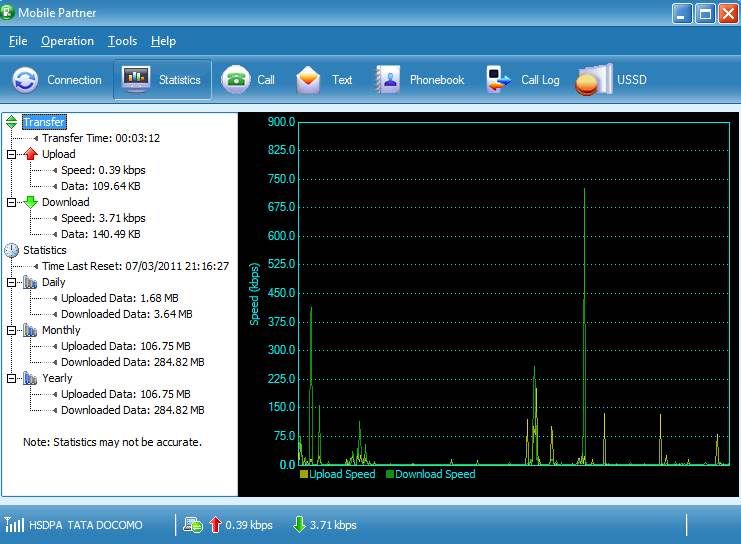BSNL 3G Hack for Unlimited Plan
There are multiple techniques to hack the BSNL 3G service which you can find them in many mobile blogs, I have tried them but its not working in my area, however here is the 100% working technique to get 3G speed for mere 249.Rs instead of 1300.Rs. The trick is, to say in short, we activate GPRS service for 2G and change the tower to 3G network so we get 3G speed for browsing icon smile BSNL 3G Hack for Unlimited Plan Chennai
bsnl 3g hack chennai1 BSNL 3G Hack for Unlimited Plan Chennai
Well, here are the steps to follow,
Step 1 : All you need is a 3G supported Mobile phone with 3G activated BSNL Sim in that.
Step 2 : Now top up your mobile with minimum 300 Rs.
Step 3 : Activate Unlimited GPRS plan by sending SMS in the following format,
“GPRS249“ to 53733
Step 4 : Now change your Network Operator from GSM to WCDMA/UTMS/3G depending on your handset,
Now enjoy unlimited Browsing in 3G speed icon smile BSNL 3G Hack for Unlimited Plan Chennai
Note :
If you have doubt, You can check whether the system works or not in your circle by activating 7 rs. plan
by sending sms as “GPRS7″ to 53733 and do the same as above.
Available GPRS Packs :
Rs.7 – 50 MB 1 day
Rs.20 – Unlimited 1 day
Rs.13 – 200 MB 3 days
Rs.89 – 2 GB 1 mnth
Rs.249 – Unlimited for 1 months
This works 100% in Tamilnadu Circle ( Chennai )
Saturday, July 23, 2011
How to Unlock Password-Protected Memory Cards
Many people, more or less familiar with their handsets, find out that they cannot access
their memory card even though they haven't set any passwords for it. This often happens with experienced users that intend to protect their information by setting a password and then forget what the password was.
For those of you who own S60 1st or 2nd devices, things are pretty simple and straightforward, as long as you use FExplorer file manager. The password seems to be stored in a simple file that can be found in C:\System folder. The file is called MMCstore and should be renamed as a .txt file so that it can be opened. Your password should be at the end of the file in the form of various characters.
If you own an S60 3rd handset, you won't be able to recover your password, unless you own an Eseries device. The solution below is only available in case you haven't specifically set a password for your card and you simply found out that you could not access it. The main reason could be the fact that you mistakenly (or not) activated the 'remote lock' function on the device. This option enables you to lock the phone by sending a specific text through SMS. In case you activated it, bear in mind that the remote lock message that you used is also available for the memory card.
Unfortunately, if you do not own any of the above mentioned devices and you simply have an S60 3rd Edition handset, you won't be able to retrieve your password, but at least you will be able to recover your memory card, so you can continue to use it. Thus, the only thing you are left to do is simply reformat the memory card. Still, if you haven't made a backup on your PC, you will, of course, lose all the data on the memory card.
Unlock Password Protected Memory Card
Well its quite simple but most of the people do not know it. Posted yesterday in OUG and had a nice response.Hence posting it here.
Please note the fact that it only works if the password to the MMC Card was set in ur own mobile,where u want it to be unlocked.
This method works well for nokia cells with symbian operating system.Never tried on other cells.use any software like FXplorer that can browse files in ur cell.
•
1. Open one of above software you have.
2. Browse through the directory, C:\system
3. Rename the file mmcstore to mmcstore.txt
4. Open the file - The file will open in Notes.
5. You will find your password in that file. That file would also contain much more data which you do not understand,so you need to go through the file to get the password!
When ur cell is connected to pc by means of data cable or bluetooth,u can see the password by simply opening the file mmcstore with notepad.
their memory card even though they haven't set any passwords for it. This often happens with experienced users that intend to protect their information by setting a password and then forget what the password was.
For those of you who own S60 1st or 2nd devices, things are pretty simple and straightforward, as long as you use FExplorer file manager. The password seems to be stored in a simple file that can be found in C:\System folder. The file is called MMCstore and should be renamed as a .txt file so that it can be opened. Your password should be at the end of the file in the form of various characters.
If you own an S60 3rd handset, you won't be able to recover your password, unless you own an Eseries device. The solution below is only available in case you haven't specifically set a password for your card and you simply found out that you could not access it. The main reason could be the fact that you mistakenly (or not) activated the 'remote lock' function on the device. This option enables you to lock the phone by sending a specific text through SMS. In case you activated it, bear in mind that the remote lock message that you used is also available for the memory card.
Unfortunately, if you do not own any of the above mentioned devices and you simply have an S60 3rd Edition handset, you won't be able to retrieve your password, but at least you will be able to recover your memory card, so you can continue to use it. Thus, the only thing you are left to do is simply reformat the memory card. Still, if you haven't made a backup on your PC, you will, of course, lose all the data on the memory card.
Unlock Password Protected Memory Card
Well its quite simple but most of the people do not know it. Posted yesterday in OUG and had a nice response.Hence posting it here.
Please note the fact that it only works if the password to the MMC Card was set in ur own mobile,where u want it to be unlocked.
This method works well for nokia cells with symbian operating system.Never tried on other cells.use any software like FXplorer that can browse files in ur cell.
•
1. Open one of above software you have.
2. Browse through the directory, C:\system
3. Rename the file mmcstore to mmcstore.txt
4. Open the file - The file will open in Notes.
5. You will find your password in that file. That file would also contain much more data which you do not understand,so you need to go through the file to get the password!
When ur cell is connected to pc by means of data cable or bluetooth,u can see the password by simply opening the file mmcstore with notepad.
Sunday, June 12, 2011
How To Unlock Idea NetSetter 3G – Huawei E1550
How To Unlock Idea NetSetter 3G – Huawei E1550
by joethachil
Idea NetSetter is a 3G HSDPA USB Device with the model number as Huawei E1550. The device has the maximum speed of 3.6 Mbps which means 330 KB/Sec of download speed. Key features of this device includes -
- Size: 71.5×26×11mm
- HSUPA/HSDPA/UMTS 2100MHz ·
- EDGE/GPRS/GSM 850/900/1800/1900MHz; ·
- HSDPA 3.6M ·
- Data / SMS / USSD support ·
- Invoke browser option ·
- Rx Diversity (Optional) ·
- Improved design ·
- Compatible with Windows 2000/XP/Vista/7, Mac, and Linux OS (limited versions) ·
- Micro SD Card Slot
Idea Netsetter 3G is sold for a price of 1600 INR in Andhra Pradesh and Maharashtra while it is sold for 1999 in rest of India. A brand new idea device is locked to the first Idea Sim Card that is inserted in the device. Earlier, Idea devices used to be locked to the Idea network but now they are have locked to a sim card which means you cannot use the device even with a different mobile sim card from the same network which is lame. Idea may try to give a rational explanation for the same but it somehow makes no sense, it is a desperate try to sell more devices and prevent customer from sharing it.
Pre-requisites before unlocking
The process to unlock the device is fairly simple and has no rocket science involved. You just have to run the setup file of just 3 software packages and you are done. Additionally, you may need to have an idea sim card with you with its PUK code. To know the PUK code, you can call the Idea customer care. Alternatively, You can also SMS the first 19 digits of the sim s/n to 55303 from the same idea number. The SMS format is -
PUK <First 19 digits of s/n found behind the sim card>
Send this SMS to 55303 and within minutes you will receive your PUK code as a SMS. However, in most cases, you may not require this and just knowing the HUAWEI E1550 Unlock Code may suffice.
Step 1
Insert your Idea NetSetter 3G device (with the original Idea sim card it came bundled with) in the USB port of your computer and install the Idea NetSetter software. This is to ensure that all the necessary device drivers are installed. You can skip this step if you already have the software installed.
Step 2
Run the setup file of the E155XUpdate_11.608.13.02.00.B418 Software and follow the on-screen instructions. If the device is not found by the application, make sure to exit the Idea Software or any other application that may be using the Idea USB device and try again. You will require the flash code for continuing with the process. Use the Huawei Unlocker software and key in the IMEI number of the Idea Netsetter (Remove the sim card to see the IMEI number). The application will generate two numbers Flash and Nck. Flash code is the one that you will need in this step. Also, note down the Nck code, you might require this in the last step.
This is where you might have to enter the flash code and the steps proceed as shown in screens if you enter a correct flash code.
Step 3
Now, you are one step closer to unlocking of the NetSetter device. Start the setup file of HUAWEI_UTPS11.302.09.06.209 software and follow the on-screen instructions. Again, ensure that the 3G device is not being used by any other software so that the application could find it easily.
Step 4
This step involves installing the Huawei Original Unbranded Mobile Partner software on your computer to manage the 3G device. It is the same software that comes with NetSetter but it is just that it is unbranded and has no logo for any telecom company. But it is recommended to install to complete the unlocking procedure. It is like a normal software installation and does not require any specific guidelines.
Step 5
This is the most important and the final step. I hope you have the PUK code for the Idea Sim Card handy. The Idea Sim Card required in this step can be any Idea sim card (original bundled or a new one) but the PUK code should belong to the one you intend to insert in the 3G device.
Remove the 3G device from the computer and re-insert. Launch the Mobile Partner software, it will immediately ask for a password (saying you have 3 chances). Try to enter the PUK code correctly. After two chances if you are unable to succeed, do not try the 3rd time, simply take out the 3G device from the USB port without closing the software. You should notice that the password window is not visible now. Close Mobile Partner.
Re-insert the Idea NetSetter, launch the Mobile Partner and notice that the application now asks for a password allowing 10 retry attempts. You now need to provide the Huawei Unlock Code (Nck Code) which you got from the Huawei Unlocker software. Once you key in the correct code, the 3G Netsetter is unlocked and you are good to go. You can now use any sim card from any mobile network.
Conclusion
The successful completion of the 5th step unlocks the Idea NetSetter 3G and allows you to use the device with any damn 3G network in the world. One of the changes that you might see after the completion of the process is the presence of a different software on the 3G device instead of Idea Branded Software. The new software is the Huawei Megafone Software and can be used without any issues. Just plug the device in to any computer and install the bundled software in the 3G device.
Another useful aspect of this unlocking procedure is that after the unlock, you can use the device for making voice calls right from your computer using the computer’s mic and speakers.
Mobile Partner (11.12 MB)
Huawei Unlocker (192.88 KB)
E155XUpdate_11.608.13.02.00.B418 (14.31 MB)
HUAWEI_UTPS11.302.09.06.209 (17.64 MB)
comment pls
Subscribe to:
Posts (Atom)